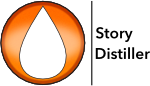The Arcs and Plots page is the first step in the Distilling™ process.
You will notice that each story beat label is italicised. This means there is a tooltip available if you hover your mouse cursor on the label. **These tips are suggestions. A guide. Ultimately, it’s all your decision.
When in doubt, try to write the truth revealed or the big event that happens in the scene. The details will come to you later.
There is a list to the left of all your arcs. Double click on the name to load.
You can also use the search box above the list to search by content.
That list can be swapped, for a list of characters or relationships, using the toggle command, via the menu, using shift-command-c on a Mac or shift-control-c on Windows.
Double click on a character name to load a character portrait – or relationship name to load a relationship snapshot – to remind you of who does what in your story. Click ‘OK’ to close or ‘Edit’ to go and make changes to the character.
You can also go to a character’s or relationship edit page is to option/alt double click on the character/relationship name.
You will be presented with a new arc when you first visit the page. Thereafter, you will be taken to the last one you worked on. ‘Tab’ to proceed to the next field or click on the one you want to work on now.
Story Distiller automatically generates:
- The main plot.
- Each character’s story (what they do).
- Each character’s character arc (what they feel, how it affects them).
- Each relationship story.
- Each relationship arc.
As you work, you’ll find the same scene will pop up in various arcs, in various scene beats. For instance, the scene beta where Jay kisses Sky as the inciting incident in Jay’s story, is the same scene as occurs at the first plot point of their relationship arc and the mid point for Sky and the rug pull for Amber, who sees the kiss and is heartbroken. This is where the Distilling comes in.
Tip: You can tag each scene beat like this. #The Kiss<return>Jay kisses Sky etc. The tag can help you to more accurately search for all the relevant scenes beats later on and, also, when you distill those scenes into one scene, the tag will be used as the scene title.
You should aim to treat every story beat as a plot point. This is not the place to include “traffic” scenes; you can add those later in the Scenes Page. This is the time to ensure that each beat is important; that every single beat turns its arc into a new direction, that something big is riding on it. You can use the tool tips as a guide here. They can help you ensure that each arc progresses.
Don’t if it doesn’t all come to you immediately. Writing requires persistence. Remember that, rewriting story beats here is exponentially easier than making structural changes in a finished draft.
Don’t feel you need to have 11 story beats for each arc. Some might need only eight, some might need an ‘a’ arc and a ‘b’ arc because they need 15 plot points. Again, it’s your decision.
Don’t get too caught up on avoiding, or embracing formulae. You will sort this. Firstly on the Timeline Page and again on the Storyboard Page. There is so much writing between this stage and the storyboard, everything will change.
If you’re an analogue kinda writer, you may choose to print a report of your story beats at this stage to go over them with paper and ink. Heck. Go crazy. Use a pencil!
One last thing. After story beats have been distilled into scenes in the Distilling Page, you will no longer be able to edit them in the Story Beats page. The fields will be greyed out and uneditable. Just click on the button (to the left of the individual beat) to proceed to the scene that now contains it. You can edit it there.
———-
**Currently these tooltips are relevant, mainly, to Western cinema theories. We are working on increasing our understanding of the rules and concepts common in Asian cinema and television and hope to include these in a coming update.