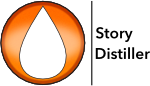The Story page is where you will find yourself the first time you open a new project. (Thereafter, opening a project will take you back to where you left off)
The Story, Characters and Relationships pages all follow a similar methodology, so this is a great place to start.
- Text fields. Enter the relevant information and tab to the next. Or just click to where you would like to start.
- Everything is auto-saved as you go. You never need to remember to save in Story Distiller.
- Hovering your mouse over italicised field headings will reveal a helpful tip.
- Fields will produce scroll bars should you fill them up.
- There are two vertical grab handles that can be used to resize the columns if you wish. These sizes are maintained over restart.
- To reset the columns to their defaults, double-click on the respective handle.
Furthermore, the following applies to all pages, application-wide:
- Most functions and actions are accessible in three ways:
1. Via the menus,
2. Via the keyboard shortcut listed adjacent to the menu item, and
3. Via the row of orange buttons, situated across the top of the page, which are displayed in three groups. - The left-most group provide functions found in the File Menu.
- The centre group relate to Actions and View Menus.
- The right-most group are used to navigate to the various pages within Story Distiller.
- Hover over any of these to view a short explanation of the buttons function.
- And, similar to the Projects page, you will find a help button all the way to the left. Hover over the button to view a short description of how to operate that page or click on the button to view the online help file for that page.