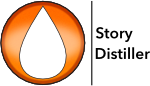The Projects page will be your first stop upon opening the program. From here you can create new Projects, create or modify Authors and, of course, select an existing project to work on. If it’s the first time you’ve opened Story Distiller, you will be asked to create your author. Once that’s done, you’ll be prompted to create your first project.
Hovering your mouse over the ‘Help’ button (shown at left) in the top left of most windows will present a ‘Page Help’ tooltip with guidance on that particular page. Click on the icon will take you to the ‘Help’ page on the website.
If, at any time during a session, you wish to change the Project you’re working on, just head back to the Projects page via the “Projects” button shown at left, by selecting ‘Open Project’ in the File menu or by typing cmd-o on Mac or ctrl-o on Windows.
The creation date you see listed is there for security purposes. The read more about what Story Distiller does to protect you and your work, go here.
Each Project you work on in Story Distiller is, obviously, a Story. Double-click on a story in the list to go to the Story page for that project. The Story page is where you can enter and modify details about that Story.