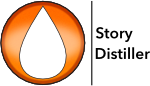Movie making convention dictates that a screenplay should represent one page per minute of screen time. Although some writers see this as restrictive, it’s perhaps worth remembering that virtually everyone else in the chain after you will be working to this principle. If you decide to buck the trend, be prepared to find your vision altered.

Once you have all the scene beats in place in your scene, select Actions>Time Scene, click on the button or use shift-command-T.

Read your scene beats and imagine the scene playing in your head.

Click the green button or hit return or enter on the keyboard. The button is now red. Play the scene on the screen in your mind – from start to finish.

Click the red button or use the keyboard to stop the timer. Repeat as many times as you feel you need.
Once you’re happy you have the time about right, you can click “Average” to set the average of all the times you’ve recorded or you can opt to just use the last one.

As screenplay convention calls for scenes to be measured in eights of pages that’s what you will see on the display. Remember that a single word on an otherwise blank page means that scene requires an eighth of a page so every scene time must be rounded up to the next eighth. When we calculate the overall page count of the script, we only round up once, at the end, to a full page; so if you were to manually add together the pages and eighths of pages for each scene you’d arrive at a different number.