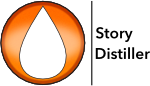You should reach the Scenes Page via the Distilling process. If you haven’t first created Story and Character Arcs and then Distilled the resulting Plot Points to Scenes, it is strongly advised that you do so.
You can, of course, add new scenes as you wish – and you may choose to. But hold off until you’ve written all of your arcs and distilled all of your plot points. You might just find that your story is complete; full of scenes on which some story or character arc turns and you don’t need those filler and joiner scenes.
At the completion of the Story Distiller process, you will export a text file that you will then open in your word processor of choice. This text file will contain all of your scenes, with the Scene Headings and Scene Content from this page and a Page Budget so you know exactly what happens in the scene and for how long you’ve decided the scene should run. It also means you’ll never have to face down a blank page.
So, having reached the scenes page after distilling the plot points you’ve created, you’re ready for the next step. First, a quick tour of the scenes page.
You will notice that the content of the plot points you have distilled to the scene displayed will be visible in the Summary field. This is to remind you of what this scene needs to do; its job in the story.
You may decide to supplement the summary with something in the Secrets field. Where you may find your Summary encapsulates the surface stuff in the scene, you can use the secrets field to note down the hidden agendas, the subplot(s), the elephant(s) in the room…
And, of course, you will need to enter the all important Scene Heading information. Now you’re actually entering text that will appear in your draft. Story Distiller will auto-complete the contents of these fields to help speed things up.
Now, before we look at the Scene Content field, let’s talk about the lists.
You should be familiar with the list to the left. This is the Scenes equivalent of those you’ve come across on the Characters and Arcs pages.
And, like those, the list of scenes can be swapped for a list of characters, using the toggle command or button. So, what’s the one at the bottom do?
The list at the bottom of the screen (the Beats Pane) will, eventually, be populated with Scene Beats. We’ll get back to handling the list once we’ve touched on the beats process.
For a more detailed look at the beats process, see the specific page, but here is a summary.
In short, scene beats will form the content of your scene, the what happens and the what happens next. Once you have completed the scene beats for your scene, your scene should play clearly in your head.
Scene beats follow a specific form, which you will see laid out in the headings to that, as yet empty list of beats.
Once that list is populated, you will be able change the order of the list – and the order in which the beats play in the scene and on the screen – by dragging beats to their correct place in the list, starting at the top and moving down to the end of the scene at the bottom.
You can also deselect any beats you feel are superfluous without deleting them altogether.
The beats pane can be resized using the handle, dragging up or down as required.
Once you’re done, and like before, you will then Distil the beats into the scene where, like with plot points before, they will appear in the scene content field and disappear from the list.
Once you’ve distilled your beats, you can hide or reveal the beats pane using the toggle button.
With all of your scene beats in place, the last thing you need to do before moving on is to time your scene. Either click the button, type cmd/ctrl T or select Time Scene from the Actions menu. Refer to Timing your Scene for more details on the scene timing procedure.
Once you have completed scene timing, you will notice your Scene Name and Location in the Scenes List will appear in green. It’s important you time all your scenes so work your way through the list until it’s all green for go.
After completing all of your scenes, it’s time to move on to the List and Boards Pages