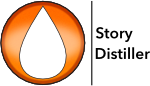Select New Scene Beat, click the New Scene Beats button (shown), select “New Scene Beat” from the Actions menu or type cmd/ctrl B to activate the Beats Creation dialogue box.
The form is laid out before you and based on “the screenwriter’s question”.
Someone, somewhere, doing something, expecting something to happen when something else happens instead, which causes a reaction and that reaction reveals a truth. There are also fields for what’s at stake and how the level of this changes throughout the length of the beat if clarifying those will help you.
Bear in mind that a beat forms only a moment in the life of a scene and that they will overlap. The reaction of one character will often be the something else that triggers a reaction in another character.
What this all means is that it’s critical to create as many beats as you can for each scene. Work from the beginning of the scene to the end.
As you complete each beat, click “Next” to save the previous beat and start a new one.
“Cancel” will erase all changes to the current beat.
Click “Finish” to save your changes and go back to the scene.
Back on the Scene Page, you will now find your beats listed in the Beats List at the bottom of the page.
The list can be resized using the resize handle or hidden altogether using Show/Hide Beats Pane from the View menu.
Beats are listed initially in creation order. Just drag and drop to reorder them into playing order.
Read through the list and you should see the scene playing in your mind. Done thoroughly, you should have before you, every action, reaction and the motivation for, and hidden meaning behind, every scene action and line of dialogue.
Use the checkbox to include or exclude beats from your scene. Excluded scenes will remain in the list in case you change your mind.
Once you’re happy with how the beats list reads, select “Distil Beats to Scene” from the Actions menu (cmd/ctrl-D) or click the button seen here in the button bar. Those beats selected for inclusion in the scene will be added, in order, into the Scene Content field.
The Scene Content field for each scene will be right there on the page when you begin to write your draft. In this way you won’t have to deal with a blank page. Every scene will play out on the page. All you need to do is colour it in.